Whether you’re a professional-level user or hobbyist, personal computing and graphics software have forever changed the way designers and fine artists work. In this roundup, we evaluate several graphics applications that have been in the ring since the beginning along with some newer arrivals. Adobe introduced Illustrator in 1987 and in 1989 it released Photoshop—the same year Corel introduced CorelDraw. While scores of wannabes have faded away, these programs are still standing. We delve into how they compare with newer arrivals and how they themselves have evolved into today’s slick, powerful graphics applications.
The selections here span a variety of needs: raster image editing, vector editing, typography, interface design, and page layout (with InDesign being the primary exponent of the latter). We continually augment this group of reviews with a greater variety of specialized graphics programs, utilities, and apps.
How Much Does Design Software Cost?
Before we delve into varying feature sets, a key first decision in choosing graphics software is how you want to pay: The two Adobe products included here are only available via a Creative Cloud subscription; you can get the Affinity and Corel products for a one-time charge. (That’s why the pricing in the table above looks odd.) Inkscape is completely free and open-source, but it forces you to do without some major creature comforts, such as easy installation on macOS.
The Right Tools for the Job
Wherever you look, you see graphics of all kinds. The job titles of people who create them are similarly expansive: visual designer, user experience (UX) designer, user interface (UI) designer, information architect, web designer, illustrator, interaction designer, app designer, photo retoucher, animator, surface and pattern designer, type designer, and on and on.
Luckily, we have splendid tools at our disposal, each with its own place in the toolbox. However, as developers expand the software’s functionality and as we evolve as designers, those original boundaries become harder to distinguish.
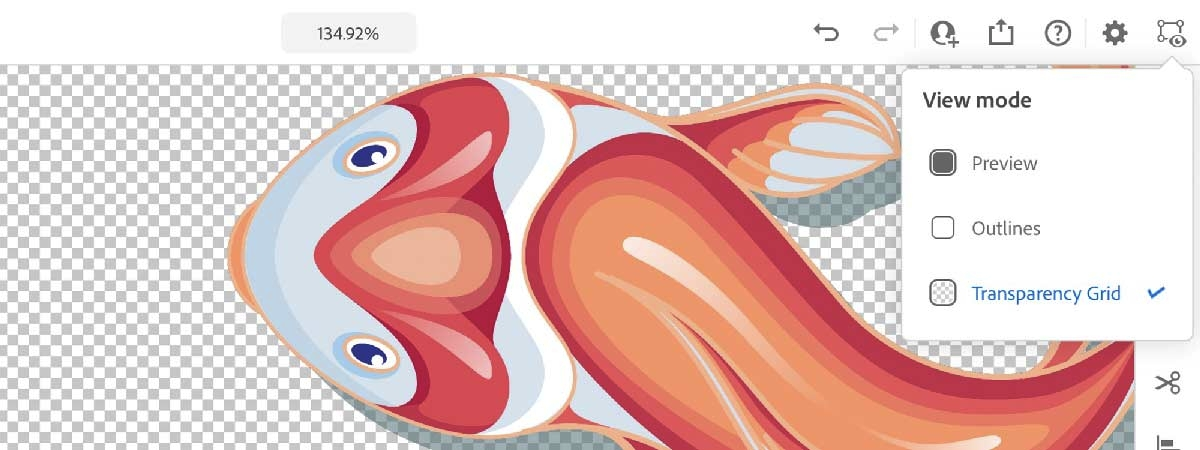
For example, while Photoshop is the go-to photo-editing tool, it also creates awesome photo-realistic text effects. In 1989, no one could have guessed that Photoshop would become the favorite front-end web design tool (with nods to Sketch, XD, and other capable newcomers). While CorelDraw‘s forte is in the production and service bureau industry, you can produce astounding photorealistic vector art and illustration using blends, gradients, and transparencies. Though Illustrator may not be as accessible as Corel, it endures as the professional vector graphics champ, and learning the program is a sound investment for professionals, who are likely to make heavy use of it.
Keep experimenting with whatever app or combination of tools you choose. The more creative and curious you are, the more powerful the tool becomes and the more striking and original your designs will be.
How Did We Do It Without Them?
In the dark ages BC (before computers), producing a color newsletter, for example, was a colossal undertaking that required a team of specialists with expensive equipment. I look back and can’t imagine how we managed.
Prior to using software, once a client approved the design (presented as loose sketches and tight comps), we recreated it by drafting the framework of the layout on an illustration board (using a parallel ruler, T square, non-repro blue pencil, and a triangle). Then we had to send our approved copy and written type specifications out for typesetting (via courier to a typesetter who had a phototype machine). Back to us came a strip of photographic paper, which we trimmed, rolled the back of with sticky hot wax, and positioned on the boards in the columns we drafted. For any line art (created with a constantly clogging technical pen, ink, and Pro-White), we had to send out for a photostat that would come back on similar paper as the galley.
If you wanted the art to be tinted, you had to indicate a screen line value for the stat operator. We assigned different spot colors by pasting the physical art on different layers of acetate sheets, which we adhered to the top of the board—in perfect registration. On top of that, we had to adhere a red film, called rubylith, to the acetate and cut the shapes that required masking. Then we sent photo transparencies to the color separator who delivered four pieces of halftone film negatives (CMYK). Of course, the film had to be shot for all the layers composed on the board. Once we annotated our instructions to the offset lithographer, we took the mechanical boards and the large sheets of film to the stripper at the print house, who cut and integrated the film for handing off to the printing plate maker.
The process sounds insane compared with the process and tools we use now and the way we create designs today using the software in this roundup. Now a single person can design a project, send their files to an offset print house where they print the files direct-to-plate, load them on the press, and print. Digital printing is even easier (though I prefer the quality of offset).
Celebrating Choice
Similar to Adobe’s suite of Creative Cloud applications is the eight-piece CorelDraw Suite. Although our review is specific to the CorelDraw app itself, it’s satisfying to have access to a group of integrated tools between which you can enjoy the productivity of seamless asset interchange and compatibility. It’s a similar story for Affinity Designer. Adobe’s Creative Cloud is still the industry standard, but it’s a snap to export Affinity Designer or CorelDraw files to Illustrator (or Photoshop) formats and just as simple to open an Illustrator file in those apps.
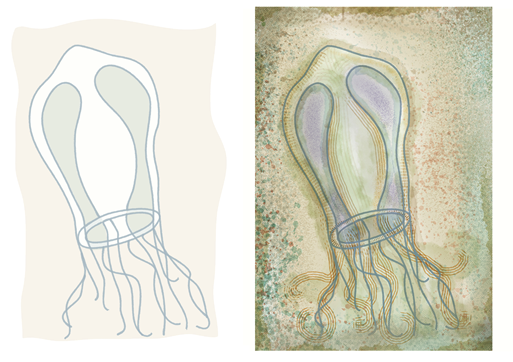
Each user has different goals, psyches, and abilities, and with this trio of apps, you’re sure to discover the tools and process that meet your needs. Ultimately, you should choose the tools with which you feel most proficient—and stay with those that issue timely, purposeful upgrades. It’s important that your software encourages your technical growth and challenges you to boost the skills you need to keep yourself relevant during today’s visual design and interface sea changes.
Where Are We Headed?
In our increasingly digital ecosystem, graphic designers can boost the value of their work if they diversify their skills and broaden their talents. Interface and experience design dominate the job market, and with the booming popularity of smart speakers and digital assistants like Amazon’s Alexa, Microsoft’s Cortana, Google’s Assistant, and Apple’s Siri, we should see a shift to designing for voice-driven experiences.
It’s a good thing each of these applications offers tools for designing for multiple screen sizes. CorelDraw lets you upload directly to WordPress, and layered Photoshop files are the most requested developer hand-off. Sketch and Adobe XD are specifically geared towards designing and prototyping interactional interfaces for mobile and web applications. Even Adobe Illustrator has an optimized workspace for web and mobile design with the pixel preview mode. It also boasts an Export for Screens workflow that generates your assets in different sizes and formats—all in a single action.
What’s Not Here—Yet
The waters are teeming with a spectrum of other graphics-producing software—from esoteric niche scripts that only do one thing and hybrids that require light coding, to more mainstream painting, photo-editing, sketching, CAD, and vector programs. Add to that a wave of apps developed specifically for touch-based tablets or mobile devices. There are so many novel design tools out on the horizon and we’re looking forward to exploring more of them. Stay tuned!
The Graphic Design Tools You Need
Whether you’re a professional-level user or hobbyist, personal computing and graphics software have forever changed the way designers and fine artists work. In this roundup, we evaluate several graphics applications that have been in the ring since the beginning. While scores of wannabes have faded away, these programs are still standing. Adobe introduced Illustrator in 1987. In 1989 it released Photoshop, the same year Corel introduced CorelDRAW.
The selections span a variety of needs, from raster and vector image editing to typography to page layout (with InDesign being the primary exponent of the latter). We’ll add to this with an even greater variety of additional specialized graphics programs, utilities, and apps.
Software features aside, one of your first decisions in choosing graphics software is how you want to pay: The two Adobe products included here are only available as part of the enormous Creative Cloud subscription suite, while you can get the Corel products for a one-time charge. (That’s why the pricing in the table above looks odd.) Inkscape is completely free and open-source, but it forces you to do without some major creature comforts, like easy installation on macOS.
The Right Tools for the Job
Wherever you look, you see graphics of all kinds. The job titles of people who create them are similarly expansive: visual designer, user experience (UX) designer, user interface (UI) designer, information architect, web designer, illustrator, interaction designer, app designer, photo retoucher, animator, surface and pattern designer, type designer, and on and on.
Luckily, we have splendid tools at our disposal, each with its own place in the toolbox. However, as developers expand the software’s functionality and as we evolve as designers, those original boundaries become harder to distinguish.
For example, while Photoshop is the go-to photo-editing tool, it also creates awesome photo-realistic text effects. In 1989, no one would probably have guessed that Photoshop would become the favorite front-end web design tool (with nods to Sketch and other capable newcomers). While CorelDRAW’s forte is in the production and service bureau industry, you can produce astounding photo-realistic vector art and illustration using blends, gradients, and transparencies. Though Illustrator may not be as accessible as Corel, it endures as the professional vector graphics champ, and learning the program is a sound investment for heavy-use professionals.
Keep experimenting with whatever app or combination of tools you choose. The more creative and curious you are, the more powerful the tool becomes and the more striking and original your designs.
How Did We Do It Without Them?
In the dark ages BC (before computers), producing a color newsletter, for example, was a colossal undertaking that required a team of specialists with expensive equipment. I look back and can’t imagine how we managed.
Prior to using software, once a client approved the design (presented as loose sketches and tight comps), we recreated it by drafting the framework of the layout on an illustration board (using a parallel ruler, T square, non-repro blue pencil, and a triangle). Then we had to send our approved copy and written type specifications out for typesetting (via courier to a typesetter who had a phototype machine). Back to us came a strip of photographic paper, which we trimmed, rolled the back of with sticky hot wax, and positioned on the boards in the columns we drafted. For any line art (created with a constantly clogging technical pen, ink, and Pro-White), we had to send out for a photostat that would come back on similar paper as the galley.
If you wanted the art to be tinted, you had to indicate a screen line value for the stat operator. We assigned different spot colors by pasting the physical art on different layers of acetate sheets, which we adhered to the top of the board—in perfect registration. On top of that, we had to adhere a red film, called rubylith, to the acetate and cut the shapes that required masking. Then we sent photo transparencies to the color separator who delivered four pieces of halftone film negatives (CMYK). Of course, the film had to be shot for all the layers composed on the board. Once we annotated our instructions to the offset lithographer, we took the mechanical boards and the large sheets of film to the stripper at the print house, who cut and integrated the film for handing off to the printing plate maker. (Not that kind of stripper.)
The process sounds insane compared with the process and tools we use now and the way we create designs today using the software in this roundup. Now a single person can design a project, send their files to an offset print house where they print the files direct-to-plate, load them on the press, and print. Digital printing is even easier (though I prefer the quality of offset).
Celebrating Choice
Similar to Adobe’s suite of Creative Cloud applications is the eight-piece CorelDRAW 2018 Suite. Although our review is specific to the CorelDRAW app itself, it’s satisfying to have access to a group of integrated tools between which you can enjoy the productivity of seamless asset interchange and compatibility. Adobe’s Creative Cloud is still the industry standard, but it’s a snap to export CorelDRAW files to Illustrator (or Photoshop) formats and just as simple to open an Illustrator file in CorelDRAW.
Each user has different goals, psyches, and abilities, and with this trio of apps, you’re sure to discover the tools and process that meet your needs. Ultimately, you should choose the tools with which you feel most proficient—and stay with those that issue timely, purposeful upgrades. It’s important that your software encourages your technical growth and challenges you to boost the skills you need in order to keep yourself relevant during today’s visual design and interface sea changes.
Where Are We Headed?
In our increasingly digital ecosystem, graphic designers can boost the value of their work if they diversify their skills and broaden their talents. Interface and experience design dominate the job market, and with the booming popularity of smart speakers and digital assistants like Amazon’s Alexa, Microsoft’s Cortana, Google’s Assistant, and Apple’s Siri, we should see a shift to auditory experience design as well.
It’s a good thing each of these applications offers tools for designing for multiple screen sizes. CorelDRAW lets you upload directly to WordPress, and layered Photoshop files are the most requested developer hand-off. Even Illustrator CC 2018 has an optimized workspace for web and mobile design with the relatively new pixel preview mode. It also boasts an Export for Screens workflow that generates your assets in different sizes and formats—all in a single action.
What’s Not Here—Yet
The waters are teeming with a spectrum of other graphics-producing software—from esoteric niche scripts that only do one thing and hybrids that require light coding, to more mainstream painting, photo-editing, sketching, CAD, and vector programs. Add to that a wave of apps developed specifically for touch-based tablets or mobile devices. There are so many novel design tools out on the horizon and we’re looking forward to exploring more of them. Stay tuned!
