Helping your client find the right web hosting plan for their site is critical. The choice they make can impact things like loading speeds, security, and uptime – all of which affect the user experience. And if the user experience isn’t good, then the site’s SEO will suffer.
This is why I often argue that web designers and developers should have a say in what kind of web hosting their clients use and where they get it from.
When choosing a plan, there’s a lot to think about, especially with regards to how it will affect the website’s future performance. But something else to consider is which control panel solution it comes with.
You might not need to do a lot of work on the backend of a client’s site, but the control panel is still an important tool. Choose one that’s intuitive and feature-packed, and you could maximize your client’s website performance even further.
While there are a number of control panel solutions out there, the most popular one is cPanel – and with good reason. In this post, I want to take you through some of the more useful cPanel and WHM features for web designers and developers.
1 – Backup/Restoration
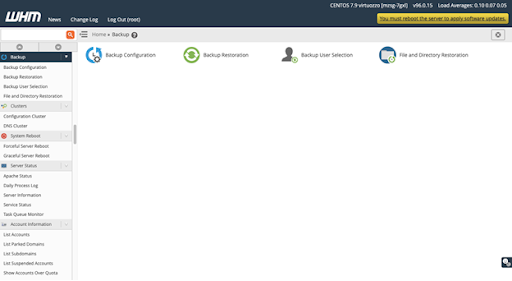
As a general rule, I always have two backup and restoration systems in place for my websites.
One reason for this is because I’m a firm believer in failover systems for disaster recovery. While it’s rare that a backup plugin or your cPanel backup will fail, it’s not unheard of. Having a backup to your backup ensures that you can quickly get a client’s site back online or back to a version you’re happy with without issue.
Another reason I do this is because you can put your backup systems on different schedules. For instance, I save my WordPress backups locally to my device. Because I don’t want them to take up that much room on my drive, I only schedule major revisions as backups about once a month. My cPanel backups, on the other hand, I put on a daily or weekly schedule (depending on the size of the site and frequency of updates).
So, even if you already have a trusted backup solution in place, I’d recommend layering the cPanel backup-and-restoration feature on top of it.
2 – Security Center
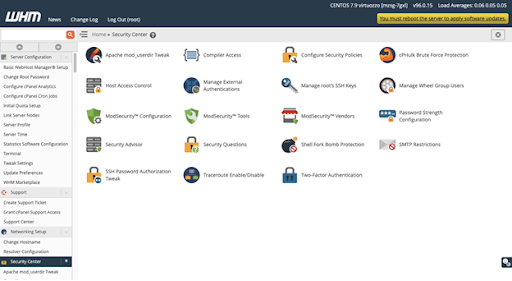
Signing up with a web hosting company that takes security seriously is obviously important. But that doesn’t mean that your website’s security rests solely in their hands.
Just as I do with backups, I use a multi-layered approach to security as well.
An SSL certificate is a must – not just for security, but also for SEO. And this is something you can set up easily through your web hosting company or cPanel/WHM.
A WordPress security plugin is also critical as it can help with site-side protections as well as fortifying your user login.
There are other features available through cPanel that I’d recommend you take advantage of, most of which can be found in the Security Center. Brute force protection. Two-factor authorization. Password strength configuration. And so on.
Once you start to see how common brute force attacks are on the WordPress login alone, you won’t want to leave any inch of your client’s site or server unsecured.
3 – File Management
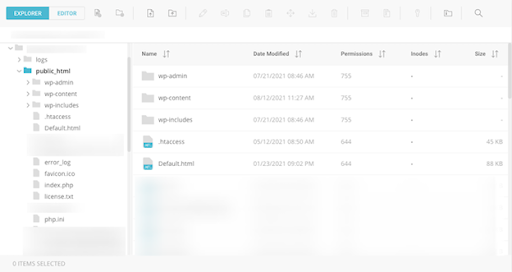
Depending on what kind of web hosting plan your client needs, you may not have access to the cPanel file manager. If you do, though, it’s going to become one of the most important tools in your website troubleshooting and repair toolkit.
Are you familiar with the white screen of death? It’s unfortunately something we have to deal with when building and managing websites. And sometimes it doesn’t take much for a website to go down and for you to encounter the dreaded white screen and error message. Simply installing a new plugin that conflicts with the theme can lead to it. Making a file change that the server doesn’t like can too.
When it happens, the solution is (usually) simple: Go to your file manager and undo whatever you just did. So, having access to this tool is critical.
You might also find the file manager useful for things like:
- Uploading a favicon
- Cleaning up your files and database
- Turning a WordPress website into a Multisite
You can also manage memory limits, update root passwords, and more. There’s another tool in WHM called MultiPHP INI Editor that will allow you to do some of these things as well.
4 – DNS Zone Manager
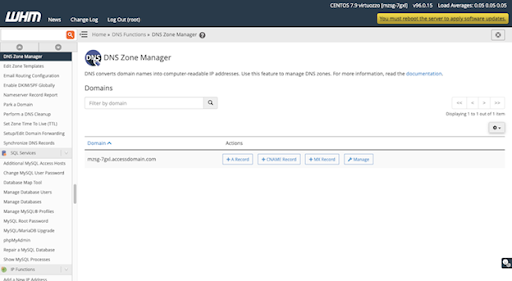
There are a number of things you can do within the DNS Functions area of cPanel. The one that I think is the most useful for developers is the DNS Zone Manager. This is a tool that allows you to create various rules and directives related to your domain.
Here are some of the reasons you’ll need to learn how to use it:
- To create a TXT record and verify site ownership so that Google Analytics and Google Search Console can track the website.
- To create a TXT record and verify site ownership when installing an SSL certificate from an external party.
- To edit a CNAME record when transferring a domain from one provider to another.
- To create or edit an MX record so you can route your domain’s emails to an external email server.
- To create an A record for a new subdomain.
While there isn’t a whole lot of information you have to input to create a DNS record, this can get tricky. So, if you know you need to use this tool, make sure you refer to your web host’s knowledge base where they will spell out the steps for creating or editing a record.
5 – Service Configuration
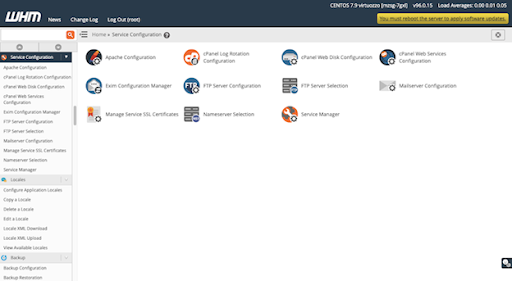
Service Configuration is an interesting section and one I’m not sure gets a lot of attention since most of it is pre-configured for you. That said, it’s still a good idea to get acquainted with it.
Here you’ll find management tools for cPanel services and features like:
- Apache
- cPanel
- Exim
- FTP
- Mailserver
- SSL certificate
- Nameserver
- Other services
There’s a lot you can do here. You can choose specific tools for each service (like for email or FTP), strengthen or loosen security, set rules for how the server handles certain activities, and much more.
If you haven’t spent much time looking at your control panel’s services before, spend some time exploring the different areas here. You’ll be surprised by how much of it you have control over.
Wrap-Up
When choosing a web hosting plan, you want the server and your client’s assets to be secure, optimized for speed, and always online.
But don’t forget about the control panel. If you’re going to be doing things like managing backups, installing Google Analytics, updating plugins and themes, and so on, a hosting plan with cPanel can make a world of difference – not just for your workflow, but for how well your client’s site performs over the long run.
By the way, it doesn’t matter which Media Temple hosting plan your client ends up on: Shared Hosting, Shared Hosting Plus, or Managed VPS. cPanel and WHM are included.

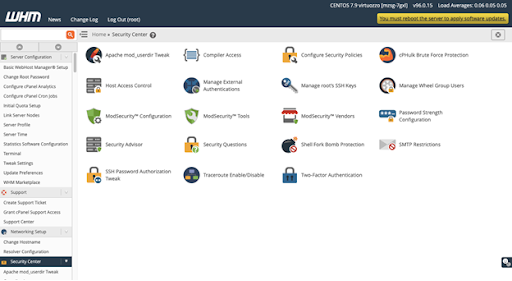
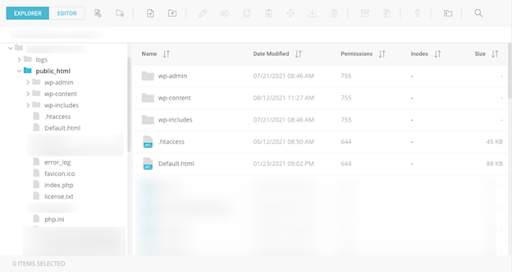
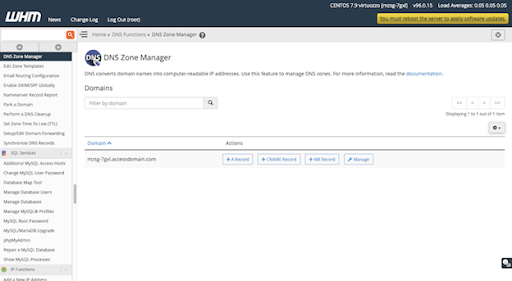
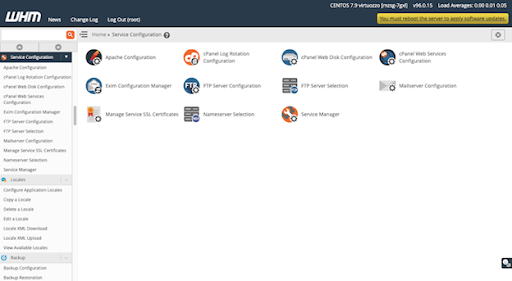
You must be logged in to post a comment.